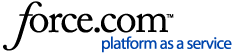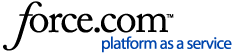You can create powerful searches to identify specific objects populated in your catalog with advanced filters and saved views.
Note
US keyboard special characters can also be used while searching the catalog. For more information, see Special Characters.
Data Assets: Things to Know
When searching for data assets or data asset details, the results of your search will display the following:
Data assets with names that match your search
Data assets with details that match your search
Data assets in which your search matches the name or details of its parent object
Data assets that match names and details for parent object with a similar composition. This catalog search supports fuzzy search. This compensates for typos and spellings errors in the keyword search or search results.
Example: Salesforce → Customer Management Database → Account Information
Searching “Salesforce” will return results: Salesforce (searched asset), Customer Management Database and Account Information (assets with parent objects that match the search).
Searching “Customer Management Database” will only return the searched asset and Account Information.
Searching “Account Information” will only return the searched asset.
A partial navigation path will display for child objects showing the data source, immediate parent object, and your searched item.
On the menu, select . The Catalog Search screen appears.
Enter your search criteria in the Search field.
-
View your search results. Click on a result to navigate to the given data asset's details screen.
Note
You can apply filters before or after entering your search criteria. You can also apply filters without entering a search.
-
On the menu, select . The Catalog Search screen appears.
Enter your search criteria in the Search field.
-
Refine your search using the filter categories and the nested options in the left-hand pane.
Trusted Data
Entity Type
Category
Classification
Business Domain
Retention
Data Sources
-
View your search results.
To use advanced search options
Note
The Advanced Filters feature can be used to filter on each attribute and combine filtering options with OR or AND operators. The statements will change based on the attribute selected. This feature is particularly useful for selecting entries within date ranges using the date filters.
-
On the menu, select . The Catalog Search screen appears.
Click the Advanced Filter button. The Advanced Filters modal appears.
-
Use condition operators and available values to define your advanced filter requirements for one or more desired attributes. Click the Add icon to stack additional criteria.
Tip
You can also leverage advanced filter options when using automation rules for data policies and confidence score results.
Note
Multi-selection is only for the operators Equals to Any Of or Not Equals to Any of. Not supported when operator is Contains Any, Does Not Contain, Is Empty, Is Not Empty.
For more information on how the system behaves with term search attributes, see Understanding Term Search Attributes.
The table outlines the ideal metadata conditions that can be configured for advanced saved searches so that users can more easily apply tags. Saved searches can be used in tandem with automation rules in order to manually or automatically trigger select actions based on the defined criteria.
In , you can save your searches to streamline locating catalog items and keep track of searches that are most relevant to your data governance practices.
On the menu, select . The Catalog Search screen appears.
Enter your search criteria in the Search field.
Select filters in the filter pane.
-
Click the Saved Searches tab. The Search Selector appears.
Click the Save As button. The Create Saved Search modal appears.
-
Enter a name for the search.
Click the Save button.
On the menu, select . The Catalog Search screen appears.
Click the Saved Searches tab. The Search Selector appears.
Click the Manage Saved Searches button. The Saved Searches screen appears.
Hover over a row for a saved search until the Context Menu icon  appears.
appears.
Click the Context Menu icon. The menu appears.
-
Select . The Edit Saved Search modal appears.
Enter a new name for the search.
Click the Save button.
On the menu, select . The Catalog Search screen appears.
Click the Saved Searches tab. The Search Selector appears.
Click the Manage Saved Searches button. The Saved Searches screen appears.
Hover over a row for a saved search until the Context Menu icon appears.
Click the Context Menu icon. The menu appears.
Select . A confirmation modal appears.
Click the Confirm button.
On the menu, select . The Catalog Search screen appears.
Enter the search terms and filters or select a search from the Saved Searches tab.
Click the Export button.
Download the search results export by clicking the Alerts button  . The filename will have the format
. The filename will have the format CatalogSearch_Year_Month_Day_Time.