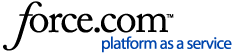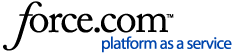Using Data Catalog, you can add, edit, and delete terms from your business glossaries. Terms refer to the terminology used by an organization to define data and determine what the data means to the business. Terms are also mapped to data assets to help give business context to technical metadata.
To learn more about glossaries and terms, see Managing Glossaries in the Data Catalog, Assigning Tags and Terms in the Data Catalog, and Reviewing and Approving Recommended Terms.
-
On the menu, select . The Glossary list screen appears.
-
In the Terms tab, click the Create New button. The Create Term screen appears.
-
Complete the fields, then click the Save button. For more info, see ???.
Note
Fields in bold are required to create a new term.
-
On the menu, select . The Glossary list screen appears.
-
In the Terms tab, select the name of a term you want to edit. The Term Details screen appears.
-
Hover over a term detail field until the Edit icon  appears.
appears.
-
Click the Edit icon. All editable fields will display.
-
Click the Save button.
Note
The permission GovernanceMetadataMgmtEditTerms is required to edit term details.
-
On the menu, select . The Glossary list screen appears.
-
In the Terms tab, hover over a row for a term until the Context Menu icon  appears.
appears.
-
Click the Context Menu icon. The menu appears.
-
Select . A confirmation modal appears.
-
Click the Confirm button.
-
On the menu, select . The Glossary list screen appears.
-
In the Terms tab, use the screen's filters and view selections to populate your targeted terms.
-
Click the Export button to export the current view of the screen. An Export Terms modal appears.
-
Click the Close button on the modal.
-
Click the Notifications icon  . The Notifications popover appears.
. The Notifications popover appears.
-
Select the Download Terms_YYYY-MM-DD export from the list of tasks to download the file.
Note
The export will download as a Microsoft Excel spreadsheet.
-
View the export. The Term Attributes sheet contains a list of your organization's terms along with details for each term. The Classification Tag Associations sheet contains a list of your organization's terms and classification tags associated with each term.
Relationships between Terms can be established. For example, the Term pay stub can be linked to terms such as salary, deductions, and bonus in the Related Terms
Note
Relationships between Terms cannot currently be edited in the application. Term relationships must be added using the Create Relationships bulk import template. For more information, see Creating Data Asset Relationships.
-
On the menu, select . The Glossary list screen appears.
-
In the Terms tab, select a Term from the list. The Term Details screen appears.
-
Navigate to the Related Terms tab. The Terms related to the selected Term are displayed.
Related Terms Screen Reference
You have the option to remap a term's relationships to another term which includes approved terms, related tags, or related terms.
Classifier(s) mapped to the original term will need to be edited so the term does not get created again. The original term will still exist until it is actively deleted.
Note
Remapping terms is currently under Public Preview. Please submit a request to OneTrust Support or your account executive to get early access.
Important
When a term is remapped, this will also impact any downstream automation rules or saved searches. Users will need to audit these areas to update the defined, original term to the newly remapped term.
-
On the menu, select . The Glossary list screen appears.
-
Hover over the row of a term to click the Context Menu icon.
-
Select Remap Term. The Remap Term modal appears.
-
Select to a new term to map the current term's assigned objects. All previously approved term records will then belong to the remapped term.
-
Click the Confirm button.
Note
This functionality is currently under Public Preview. Please submit a request to OneTrust Support or your account executive to get early access.
-
On the menu, select . The Glossary list screen appears.
-
In the Terms tab, select a Term from the list. The Term Details screen appears.
-
Navigate to the Tasks tab. Click Add Task. The Add Task modal appears.
-
Complete the fields to create a task.
-
Click Save.
To review activity history of a term
-
On the menu, select . The Glossary list screen appears.
-
In the Terms tab, select a Term from the list. The Term Details screen appears.
-
Navigate to the Activity tab. You can use this tab to review actions taken on terms like adding or removing tags, updating descriptions, or changing field values.