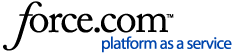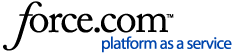Tags, also referred to as classification tags, are keywords applied to identify, organize, and further define objects to provide additional context and meaning. Tags can be applied to terms and data assets to associate related objects.
For more information on using classification tags, see Assigning Tags and Terms in the Data Catalog.
Note
OneTrust is introducing a new method later this year for tag inheritance hat will no longer require a global setting and be available to customers by default. Any tenant created on November 10, 2024 and after will be enabled by default with this new tag inheritance behavior.
For more information, see Data Catalog Tag Inheritance Feature Notice from OneTrust.
-
On the menu, select . The Glossary Tags list screen appears.
-
Go to the Tags tab.
-
Click the Add New button. The Create Classification Tag modal appears.
-
Complete the fields.
Note
Fields in bold are required to create a new tag.
-
On the menu, select . The Glossary Tags list screen appears.
-
Go to the Tags tab.
-
Click the name of a classification tag you want to edit. The Details screen appears.
-
Hover over a field you want to edit until the Edit icon  appears.
appears.
-
Click the Edit icon. All editable fields will display.
-
Make your changes.
-
Click the Save button.
Important
The Tag Inheritance feature will impact the behavior of tag removals. The removal of a tag-term relationship will result in that tag being removed from any data asset that was associated with the term. For more information, see Inheriting Tags in Data Catalog.
-
On the menu, select . The Glossary Tags list screen appears.
-
Go to the Tags tab.
-
Hover over a row for a classification tag until the Context Menu icon  appears.
appears.
-
Click the Context Menu icon. The menu appears.
-
Select . A confirmation modal appears.
-
Click the Confirm button.
-
On the menu, select . The Glossary Tags list screen appears.
-
Go to the Tags tab.
-
Click the Export button. An Export Classification Tags modal appears.
-
Click the Close button on the modal.
-
Click the task notification icon  . The Notifications popover appears.
. The Notifications popover appears.
-
Select the Download Tags_YYYY-MM-DD export from the list of tasks to download the file.
Note
The export will download as a Microsoft Excel spreadsheet.
-
View the export. The export will contain a list of names, descriptions, and types for all of your organization's classification tags.