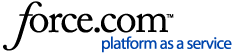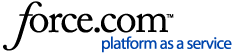Using , admins can opt-in to update a course to its newest version once a new version of a course is made available. Once a course update is released, new enrollments will always receive the latest version of the course. Historic versions of course files are not available to download.
Things to Know
Course version updates are required before you can enroll users to use the latest version of the course.
Opt-in only impacts users their progress in one of the following statuses: Not Started, In Progress, or Incomplete.
Users enrolled to the latest version of the course will have their progress reset.
Users in the Completed status will not be impacted by course version changes.
Courses must be updated before the SCORM file download if using an external LMS.
To update a course from the course library
On the menu, select . The Courses screen appears.
-
Hover over the top left corner of a tile for a course with a new version available until the View Details button appears.
Note
Course tiles with new versions available will display a Needs Attention dot.
-
Click the View Details button. An Update Course Version modal appears.
Click the Confirm button.